 Content
Content
How to
- Insert new lesson
- Create Invoice
- Insert DNB
- Book a Test
- Book Prepaid Lessons
- Delete Lesson
- Change Lesson Time
- Reset Multi-User Access
- Receive from and send to remote computer
- Setup connection to remote computer
- Pupils selection
Bookings
Profiles
- Pupil and Instructor selection
- Instructor's Profile
- Pupil's Profile
- Add New Instructor
- Add New Pupil
- Allocated Instructor
- Images Manager
Payments Module
- Invoice
- Holding Amount
- Prepaid Lessons
- Create Invoice
- Prepaid Funds
- Missing Invoice
- Assign Invoice
- Balance Sheet
- Expenses
- Franchise
- Cash Flow
- Summary
Tools Module
Export Module
Filter Module
Server Module
- Server/Client
- Database Types
- DBISAM
- Extract Records
- Multi-User Access
- Passwords
- Locked Record
- Locked File
- Network Messages
Remote Network
- Receive from and send data to remote computer
- Add another computer to My Office
- Connect to another network
- Diary Changes
- Network Wizard
- Access control list
- Diary Map
- Network Settings
- Internet Connection
- E-mail Connection
- E-mail Options
- E-mail Ports
- SMTP Client
Backup
Setting
General
- Create Diary
- Open Diary
- Saving Diary
- Rename Diary
- Delete Diary
- Printing
- Test Centers
- Reminders
- Web Browser
- Status Window
- Import your Diary from previous version
- Pick Email Address
- Edit List
- Date Format
- Input String
- Select Period
- Find Text
- Using scroll control
Menu
Note: If computers are in the same location, it is better to use Server/Client setup
My Office Setup
- Install ADI-diary.NET on all computers you want to use.
- On each computer go to Network menu and setup Incoming-Outgoing Mail Connection
- On each computer go to Network and click menu – Add another computer to my office
- Enter e-mail addresses into the My Office E-mail List (one per line).
The diary updates will be sent as an attachment. Your computer will receive this e-mail, decipher it and update your diary.
If you want to send e-mail updates as text format,
add forward slash to the end of the
Example:
john@aol.com/text
^john@aol.com
Please note: if you send a text e-mail to ADI-diary.NET, the e-mail will not be accepted.
ADI-diary.NET looks into the encoded attachment
and if it suspects that the
Example to connect three computers in different locations to the same diary for a single instructor using Remote Accounts
See also Extract records from current diary which makes it easer to set up My Office.

|

|

|
|
Install ADI-diary.NET use the same copy with the same Serial Number
|
Install ADI-diary.NET use the same copy with the same Serial Number
|
Install ADI-diary.NET use the same copy with the same Serial Number
|
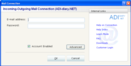
Enter: name1@mail+adidiary.net
|
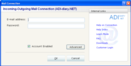
Enter: name2@mail+adidiary.net
|
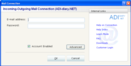
Enter: name3@mail+adidiary.net
|
|
Go to Network menu and click Add another computer to my office
|
Go to Network menu and click Add another computer to my office
|
Go to Network menu and click Add another computer to my office
|
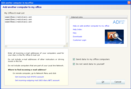
In My Office E-mail List enter:
name1@mail+adidiary.net
|
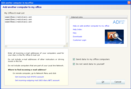
In My Office E-mail List enter:
name1@mail+adidiary.net
|
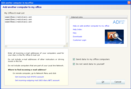
In My Office E-mail List enter:
name1@mail+adidiary.net
|
|
Make sure that Send data to my office computers is ticked
|
Make sure that Send data to my office computers is ticked
|
Make sure that Send data to my office computers is ticked
|
|
Make sure that Do not send data to yourself is ticked
|
Make sure that Do not send data to yourself is ticked
|
Make sure that Do not send data to yourself is ticked
|
|
Click OK
|
Click OK
|
Click OK
|
If you have a empty new diary then insert some pupils and lessons on one of the computers. The diary keeps track of all your alterations. To immediately notify other computers about the changes press Shift+F9. You can also set up auto-scan in Network Setting dialog box, which will notifies you when a diary update is waiting on the server.
If one of your diaries has some lessons in it, you need to synchronize it with the other computers before you can work with them all.
There are two ways to do this.
1. Go to Network menu and click Resynchronize other computers.
2. Extract records from current diary
Extract records creates an installation program that you can copy to a memory stick and also includes Access Control List, Deny List, Subjects and Test Centres. Run the installation on all the computers and they become ready to send and receive data.
www.adidiary.net



